Device preparation
Using Raspberry Pi
A combination of a Raspberry Pi with the Raspberry Pi OS in the GUI environment and a touch monitor is required.
Uploading from TOMATE requires an environment that allows SSH connection via LAN.


![]() We recommend using Raspberry Pi 2 or higher.
We recommend using Raspberry Pi 2 or higher.
Also, DSI connection is recommended for Raspberry Pi touch monitor.
A DSI-connected touch monitor can adjust the brightness of the backlight from the OS standard device driver.
TOMATE uses this device driver to adjust the brightness.
If you don’t use these functions, a touch monitor with HDMI connection is fine.
Using Windows-PC
Windows PC with touch panel or normal PC + mouse operation works.

![]() The screen startup adjustment and sleep functions cannot be used in the Windows environment.
The screen startup adjustment and sleep functions cannot be used in the Windows environment.
Raspberry Pi Setup
Install the standard GUI environment Raspberry Pi OS on the Raspberry Pi.
Download, install and run the Raspberry Pi Imager app from the URL: https://www.raspberrypi.com/software/
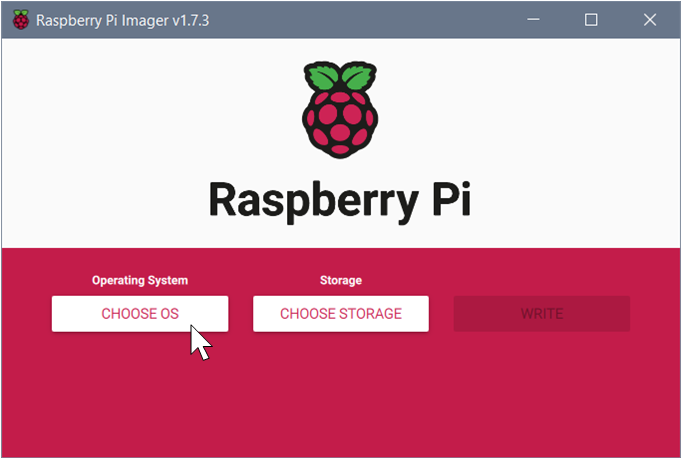
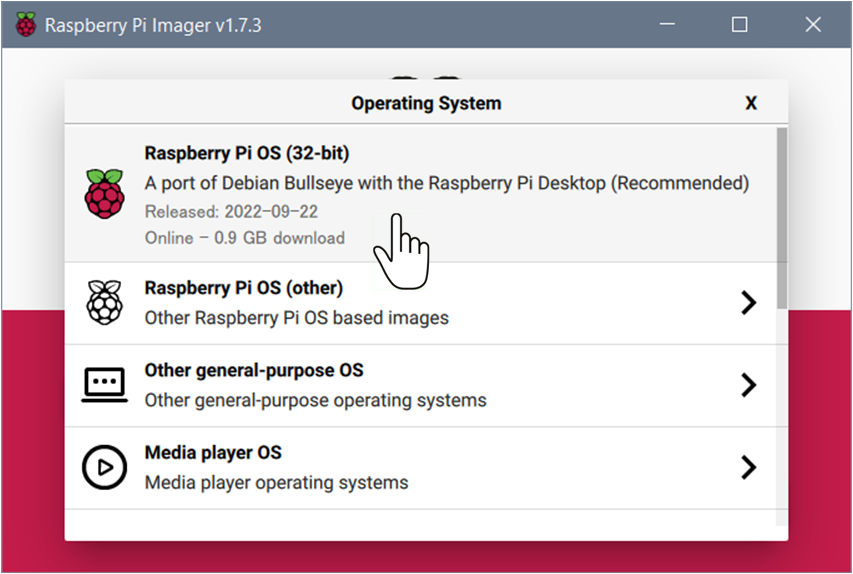
Press the “Choose OS” button and select the recommended Raspberry Pi OS(32-bit).
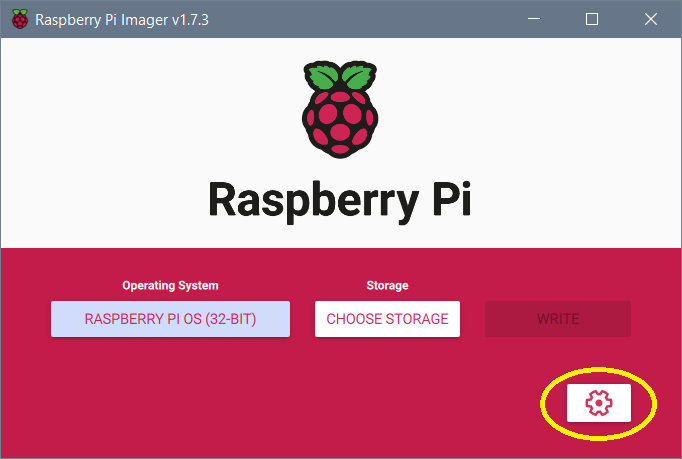
When you select the OS, the “setting icon” is displayed in the lower right, so click it.
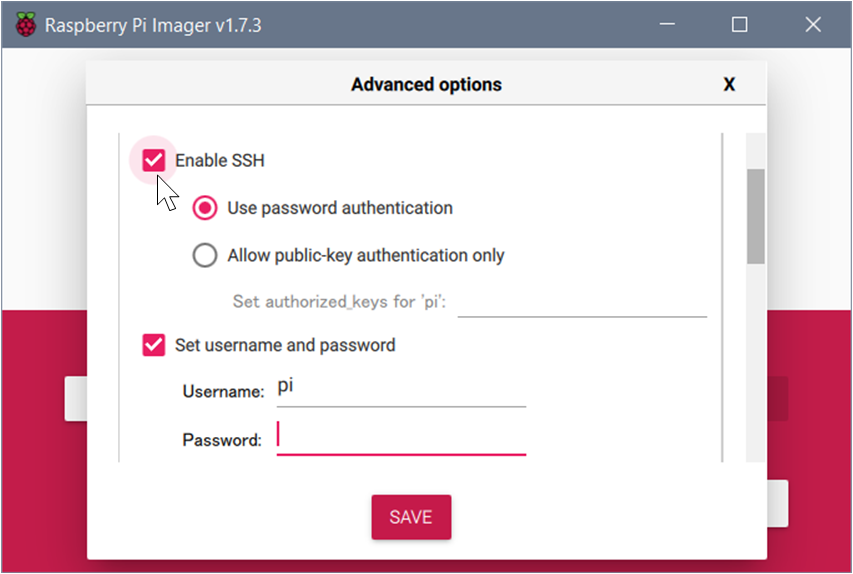
From the settings, check “Enable SSH” and set “Username” and “Password”.
Remember your username and password.
The information entered here will be required when uploading from TOMATE to the Raspberry Pi.
After setting, click “Choose Storage” button and select the installation destination SD storage and press the “WRITE” button to start the installation.
